epson L805 reset printer waste ink counter
If you own an Epson L805 printer, you may encounter an error message indicating that the printer’s waste ink counter is full. This error can be resolved by resetting the printer’s waste ink counter. Here are the steps to reset the waste ink counter on your Epson L805 printer:
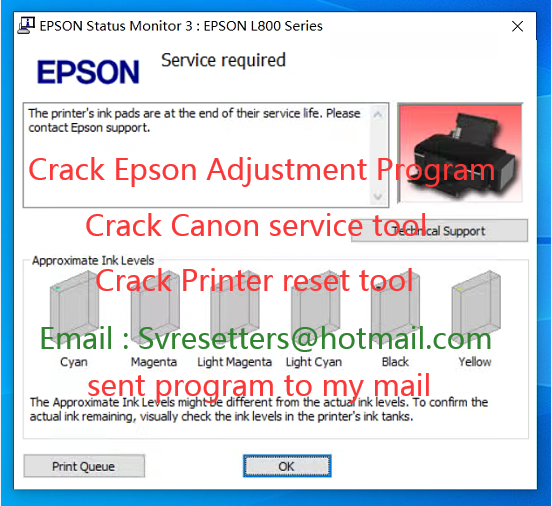
1. Download the Epson Adjustment Program from a reliable source.
2. Extract the downloaded file and run the “Adjprog.exe” file.
3. Select your printer model and click on “Particular adjustment mode.”
4. Choose “Waste ink pad counter” and click on “OK.”
5. Check the “Main pad counter” box and click on “Check.”
6. Click on “Initialization” to reset the waste ink counter.
7. Turn off your printer and then turn it back on.
Your Epson L805 printer’s waste ink counter should now be reset, and you should be able to continue using your printer without any issues.



Recent Comments